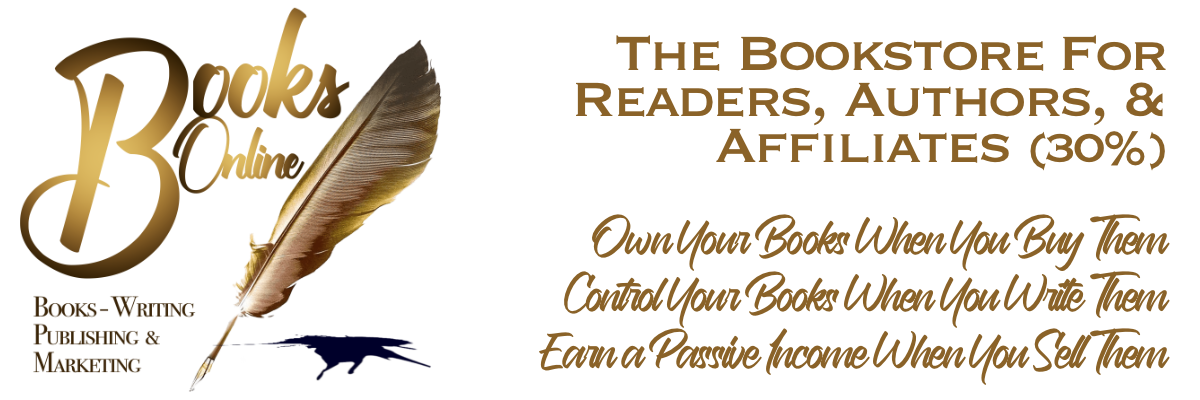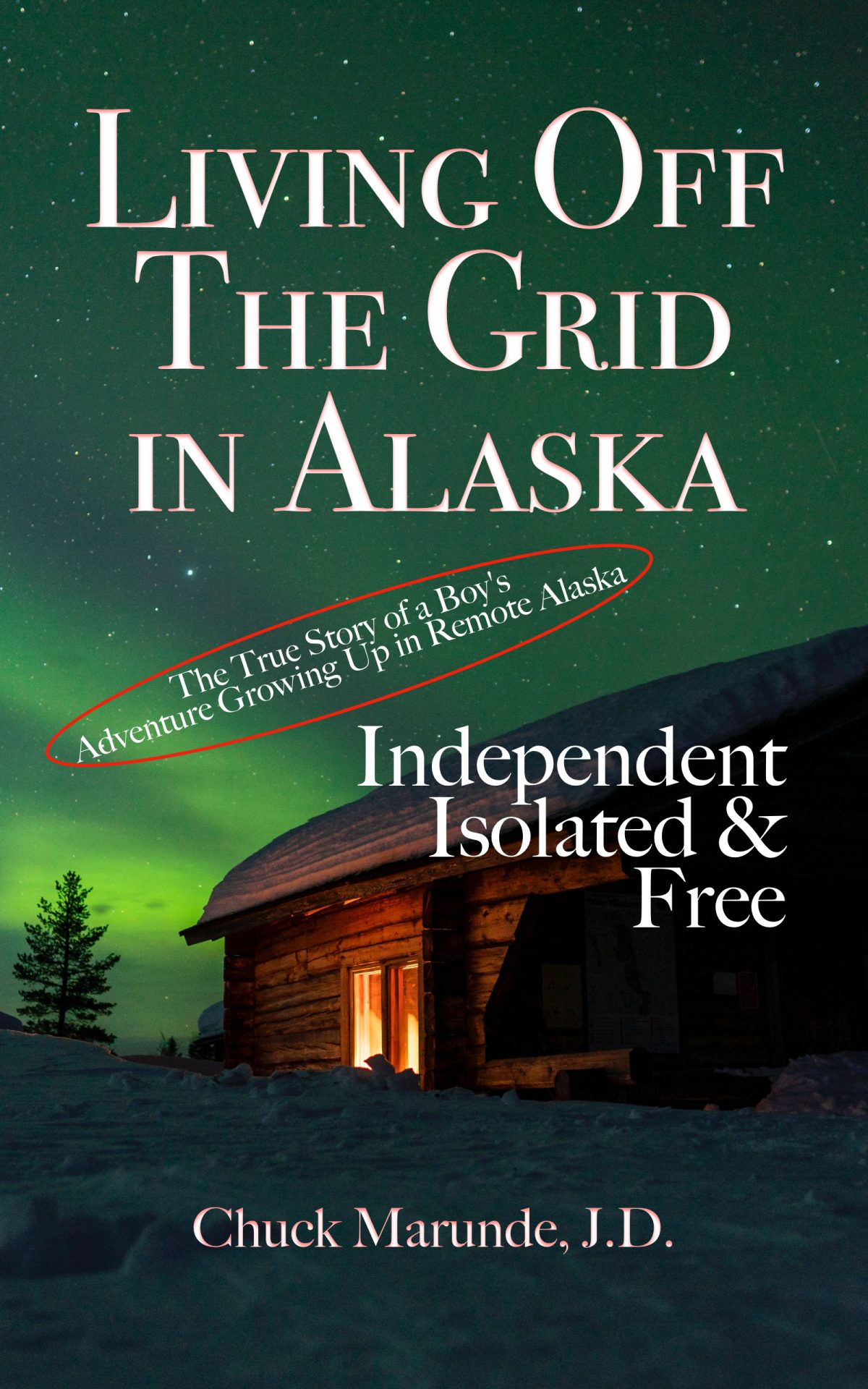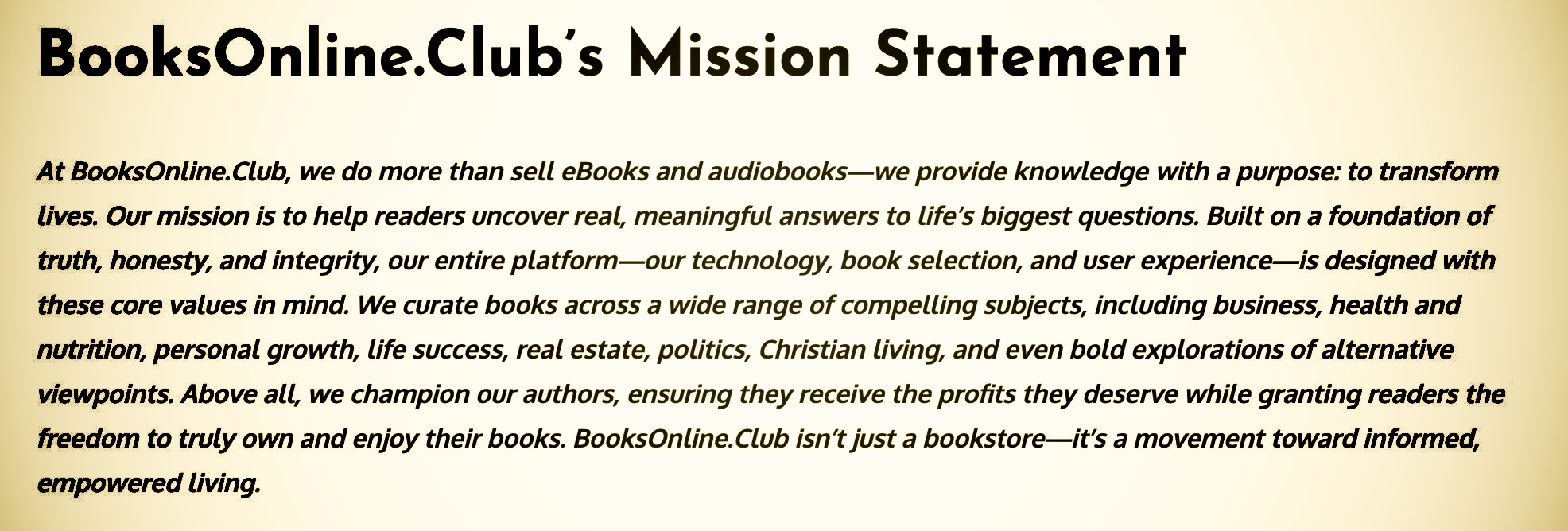How to Install eBooks and Read Them
Installing an eBook once you’ve downloaded it is not hard. After you purchase one of our eBooks you’ll be taken to a page with a download button. You will have a nice account with tabs for all your activities and purchases and download links. You’ll also get an email invoice and an email with your download link. The process to install your eBook on a desktop computer is the same as the process to install it on a mobile device, whether that is a tablet or a smartphone. The process is also the same whether you are using Windows or Apple or Android operating systems.
One of our great selling points for consumers like you is the formatting of our eBooks and the freedom we give you as a reader. Our eBooks are in an epub format, but not a Kindle ePub format nor an Apple ePub format. Our epubs are also DRM free, which is what consumers want–the ability to purchase an eBook and own it entirely and be able to read it on as many dedicated eReaders and reading apps as possible. We do that with our eBooks, and we do it exceedingly well!
If you are accustomed to reading eBooks on a Kindle app, you can read our eBooks using the free Kindle app on Apple devices, Android devices, and Window devices. The Kindle app is a free download for all desktop and all mobile devices. Download and install the free Kindle app to your computer. To download the free Kindle app on your Apple device or Android device or Window device, just go to your app store as you do for all your apps and locate and install the Kindle app.
BooksOnline.Club goes much further to make your reading experience a pleasure. Because we do not force a propriety DRM on you and lock you into our restrictive ecosystem, you can read our books on more devices than any books from Amazon, Apple, Barnes & Noble, or many bookstores online. You can also store backups if you want. Our eBooks can even be read nicely on the Kindle app and on the Apple Books app.
Installing an eBook
Step #1: Download your eBook, which will be an epub format. You can immediately read it with your favorite reading app. Our eBooks can be read on many devices.
Step #2: If you want to read your eBook on a Kindle app, you still can, but you just need to open an Amazon web page you can find with a simple search phrase, “send to Kindle” without the quotes. Or go directly to this link:
https://www.amazon.com/sendtokindle
Step #3: Follow the simple instructions and upload your book to your Amazon account. Of course, you should already be logged into your Amazon account so it can upload it automatically to your Kindle account. That’s it! Now when you open your Kindle app on a computer or any mobile device or smartphone, you’re book will be there in your Kindle app. NOTE: Amazon often takes a few minutes or even 10 minutes to get your book uploaded into their system, so give it a little time.
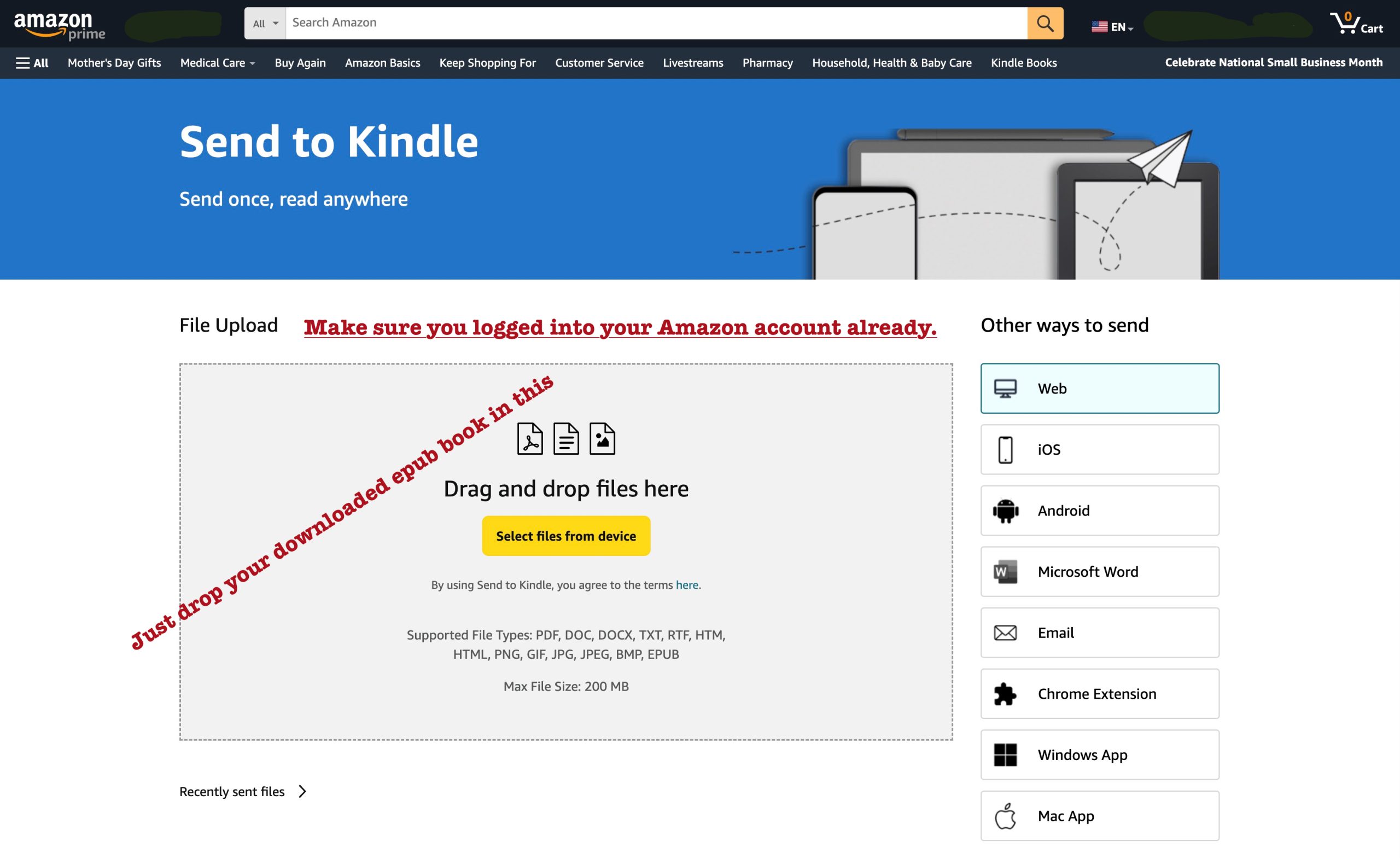
Voila! You can now read your book on your mobile device or on your computer if you have the Kindle reader installed on your computer. Sometimes it does take Amazon a few minutes to load your book into your account, so if you don’t see it right away, wait 10 minutes or longer.