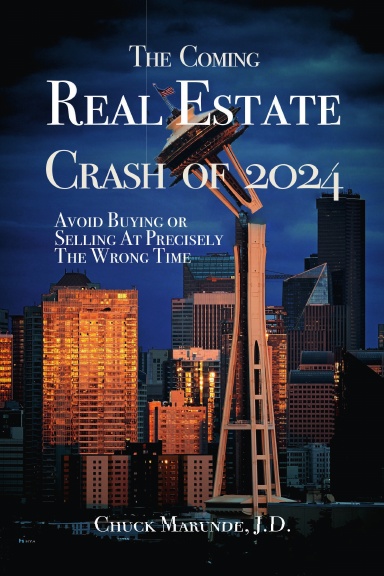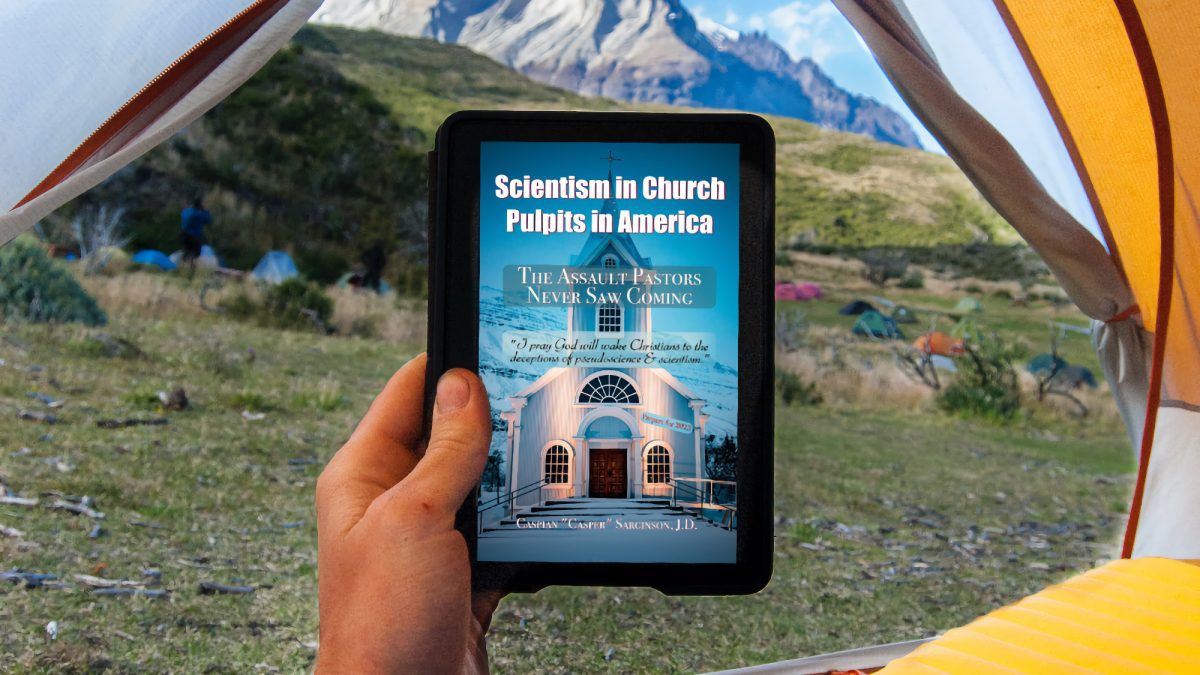
How to Install Our Digital Books on Your Device
Downloading and installing our digital books on your computer or mobile device is easy, and I’ll share the easiest method with you here. After you purchase your book from our Digital Library, you’ll go through the standard shopping cart and you’ll have a download button. Once you’re book is downloaded, the fun begins.
To Download an Audiobook, Read the Audiobook Guide here.
Apple Computer: If you’re on an Apple computer (desktop or laptop), make sure you already have the Kindle app installed. The Kindle app is free on the Apple store, and installs like any other app. The Kindle app will ask you to log into your Amazon Kindle account, and once you’ve logged in using your Amazon account ID and password, all your Kindle book purchases from Amazon will show up in your Kindle app library.
If you purchase a Kindle book directly from Amazon, it automatically shows up on all your Kindle apps, but if you purchase your Kindle book from another source, like BooksOnline.Club, it doesn’t automatically show up in Kindle apps, so you simply send it to your Kindle app, and that’s easy.
Using any browser on your computer, go to Send to Kindle or click on this image below. You can also find this page with a Google search with the phrase “Send to Kindle”.
Windows Computer: If you’re on a Windows computer, the process is the same, and you’ll use Send to Kindle to add your book to your Kindle app.
Once you’ve sent your book to your Kindle app, you can use your Kindle app on any mobile device, tablet, smartphone, Apple phone or Android phone, and your book will be in your Kindle library. You will have all the powerful functions of the Kindle reading app, including highlighting, notes, etc.
If you have trouble and need help installing your book, reach out to us with the Contact page, and we’ll get back to you as soon as possible. Leave your phone number so we can call you, if you want a phone call.