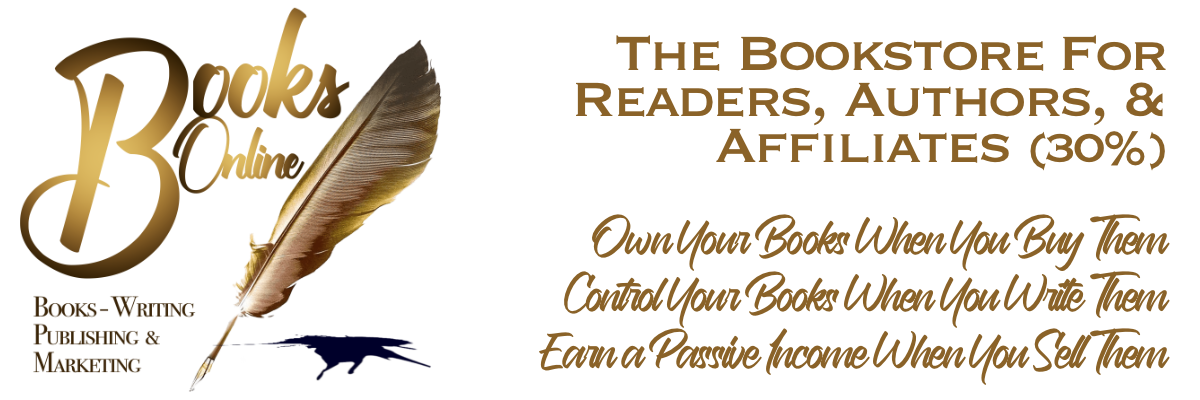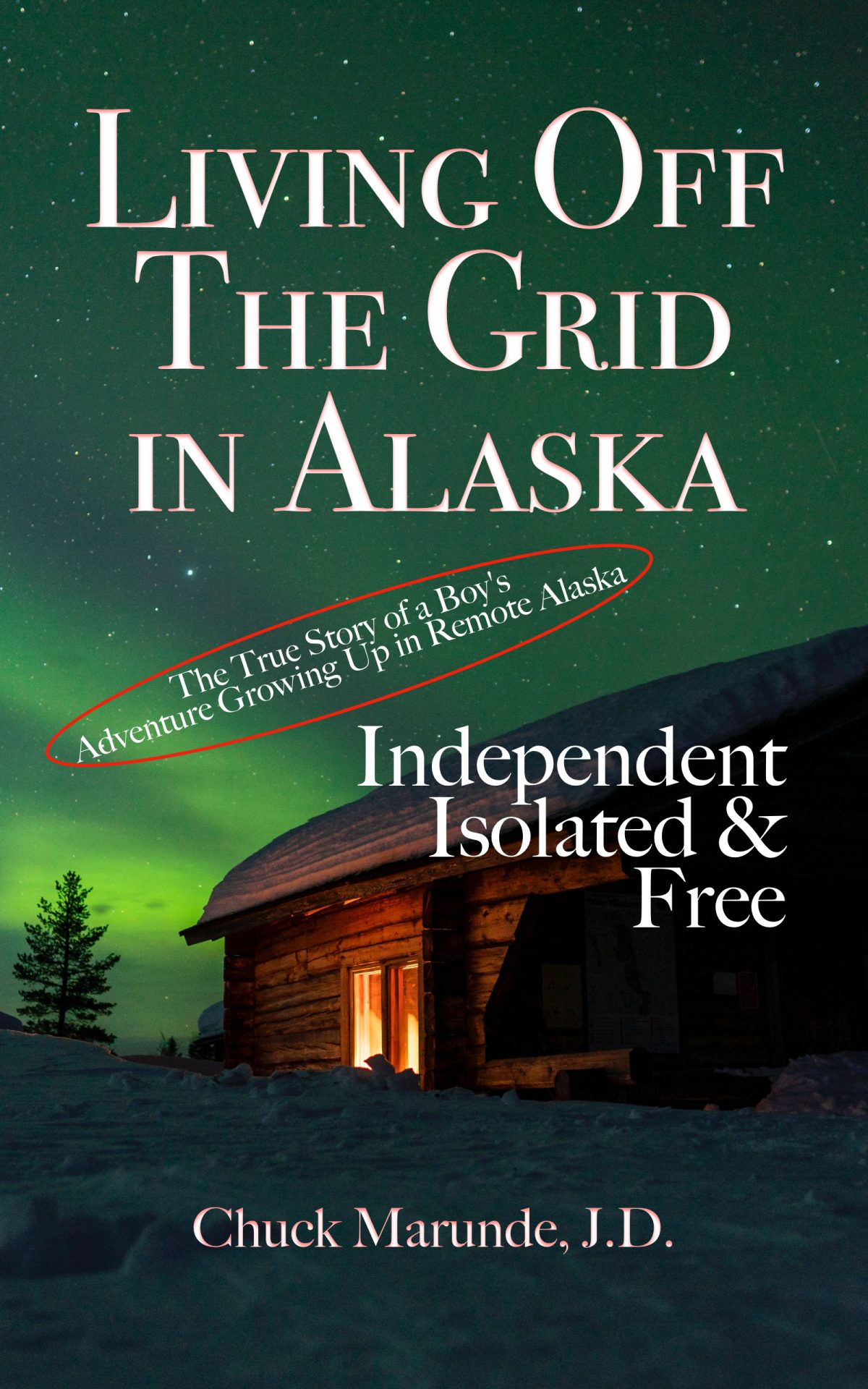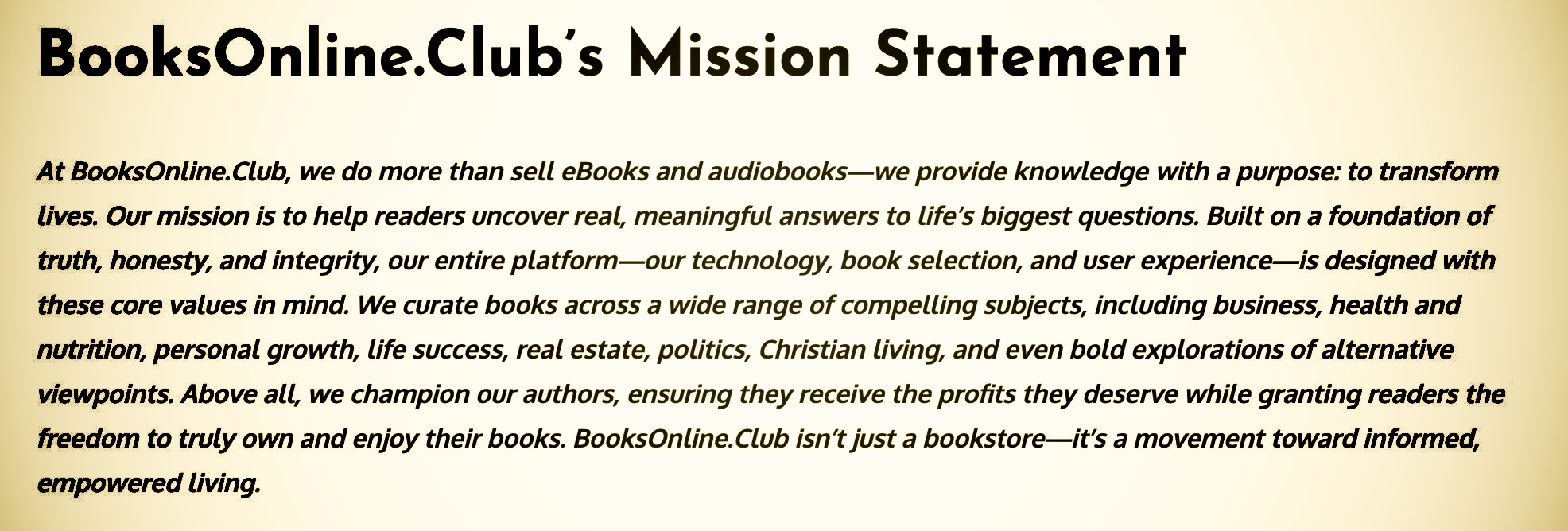Affiliate Marketing Instructions Step 4: How To Create A Custom Link
Affiliate marketing with BooksOnline.Club allows you to create a custom link out of your affiliate link. Why would you do that, and what does a custom link accomplish for you? We’ll explain all that here.
Affiliate Marketing and Creating a Custom Referral Link
As you saw in the previous affiliate instructions, After you are approved as an Affiliate, you get assigned an affiliate link that looks something like this:
https://booksonline.club/booksonlineclubref1/38/
You can see this in your affiliate account login page, and notice at the bottom you have a button titled “Create Custom Link.”

What Is The Purpose Of A Custom Link?
The affiliate link you are automatically assigned, in other words, your default affiliate link will take people to the home page of BooksOnline.Club. Of course, that’s where it would take them, because the affiliate program has no idea what specific book your referral buyer might want to purchase. From the home page, they can browse the site and any book they purchase will earn you an affiliate fee. But suppose you want your affiliate link to send people to a specific book?
The reason you might want a custom affiliate link is to be able to send people to a specific book on BooksOnline.Club. That makes sense, doesn’t it? Here’s how you do that. Go to the page with the book listed, in other words the book product page with the full cover and description and an option to purchase it. Copy the full URL in the browser address. Now go to your account and choose “Create Custom Link”, and then paste the full URL of the book product page into the field for your choice of a custom link. Below you’ll see a new link that will take people to that specific book. If you don’t see it right away, refresh your browser page so your account can show you the updated information.
Here’s what custom links to specific books will look like. You can copy and paste them anywhere. You could shorten an affiliate link if you want to using bitly.com.
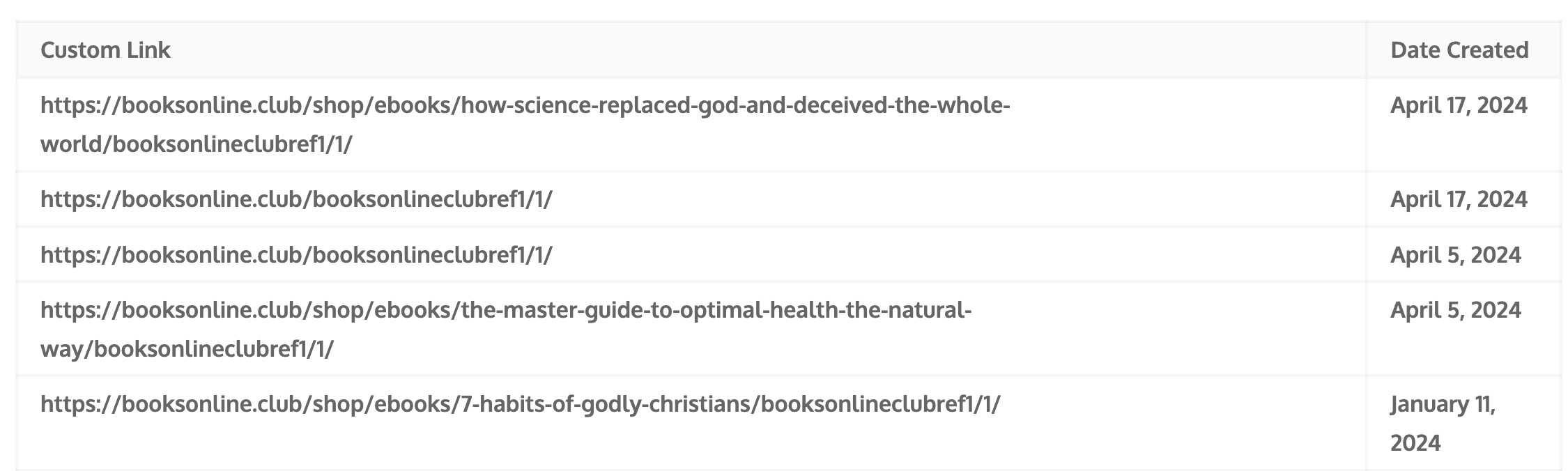
Now you know why and how to use custom links.