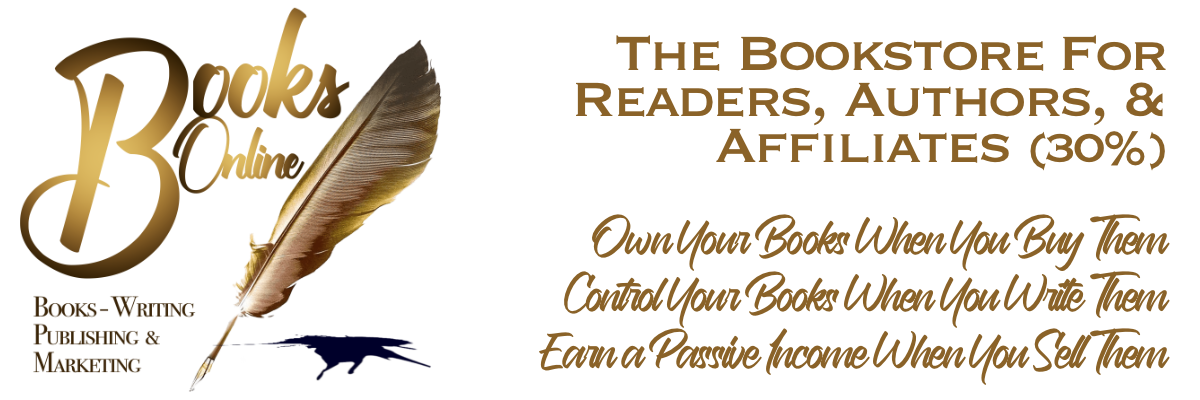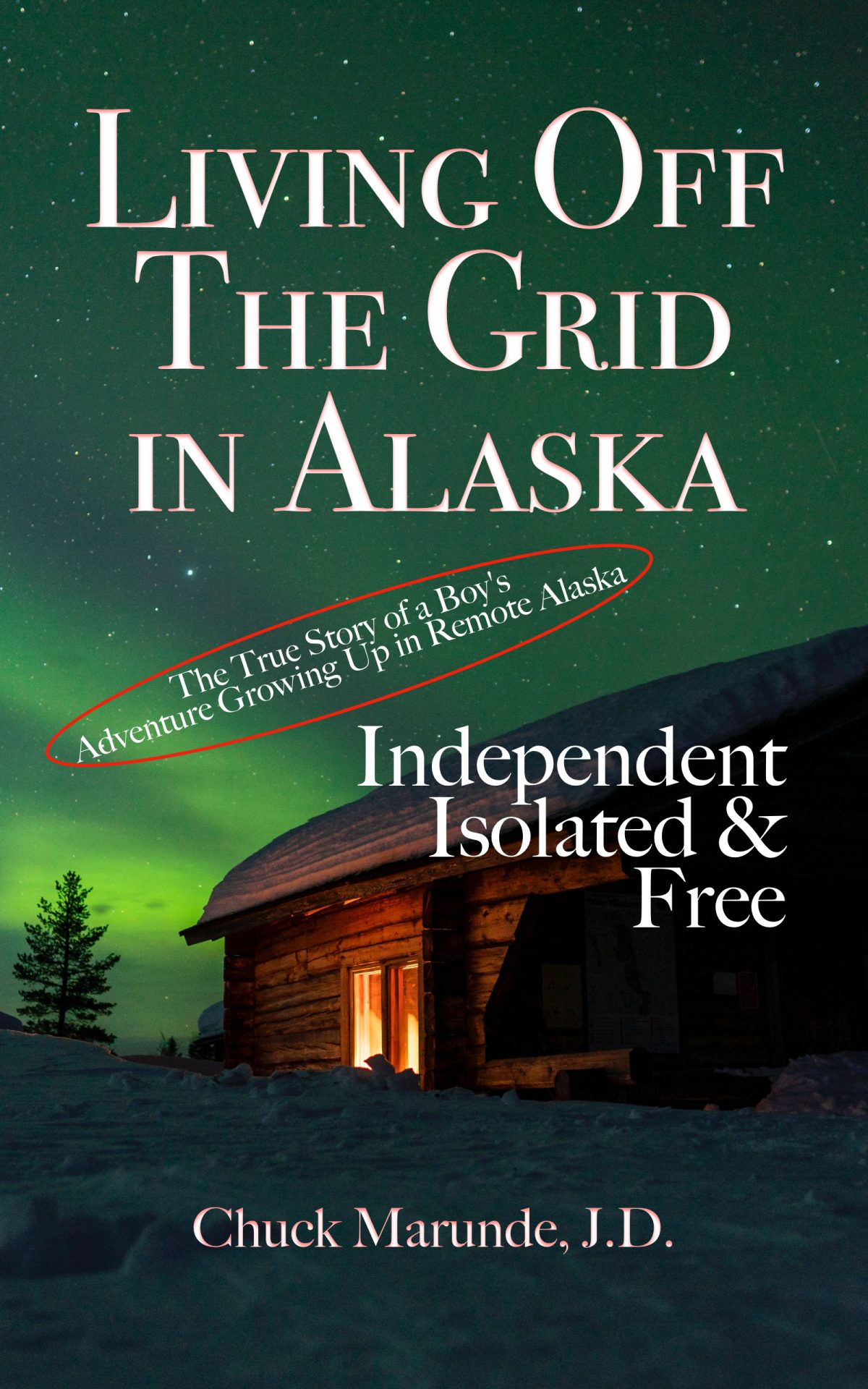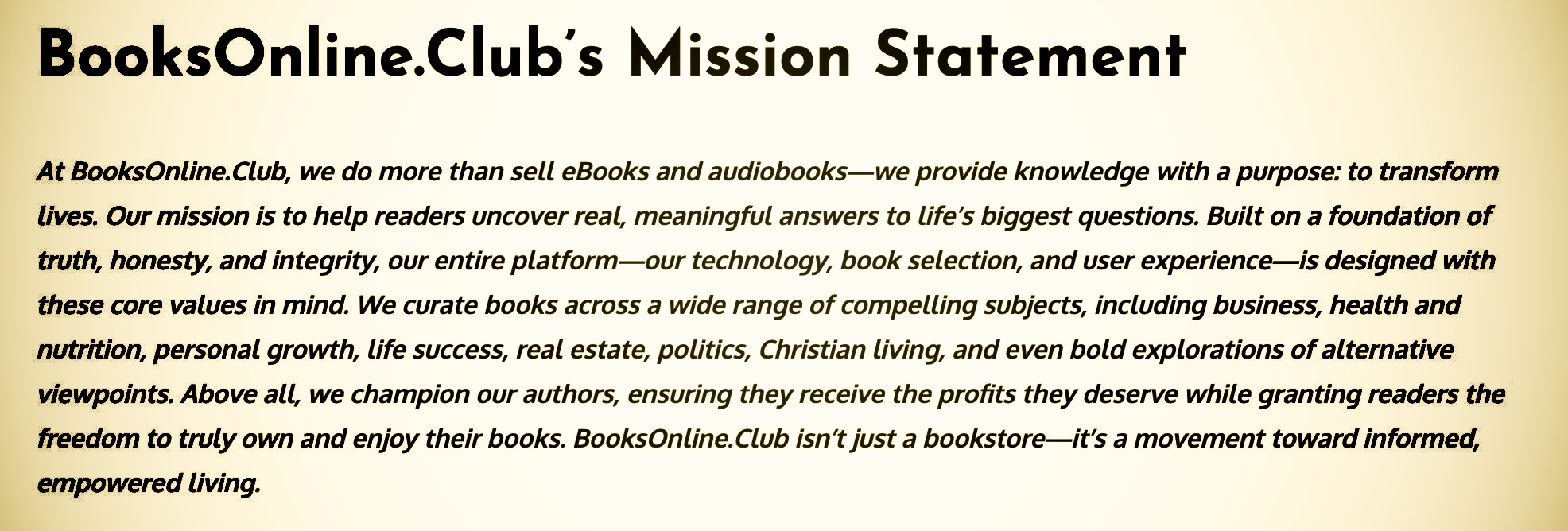Affiliate Marketing Instructions Step 3: How Do I Get Paid?
Affiliate marketing on BooksOnline.Club will necessitate you completing your banking information after you have been approved as an Affiliate. This article will explain how you do that, and we’ll actually walk you through all the options you’ll see when you log into your account.
Affiliate Marketing Login Screens and Options
When you first log into your affiliate account, you will see a screen like this with your information on it:

You can see you will be assigned an affiliate ID, also known as your official affiliate link or referral URL. It is this link you can copy and paste anywhere, and when someone clicks on the link, it will take them to the home page of BooksOnline.Club, and when they buy a digital book or audio book on the site, you will get credit. As you can see, you also are given a beautiful QR code, which you can copy and use instead of a text link.
Affiliate Payout Options

Under settings, you’ll be prompted to add a payout method of your preference. I’m not showing it in this image, but when you first open your affiliate account after being approved, you’ll actually get a big bold statement that states you must set up your payout and connect to your own bank account, and when you proceed, you’ll see a screen like this:

Complete that form and you’ll be ready to get credit for all your affiliate fees immediately. You’ll see in the Terms of Service that affiliate payouts are monthly. You’ll also be able to see in your account your referral payouts like this:

You’ll also be able to view graphs showing your referral activities like this:

This graph doesn’t have any data in it as I’m using a demo account to take you through the screens and options in your account. You’ll see an option to create a custom link, which will be covered in the next step, Affiliate Marketing Instructions Step 4: How To Create A Custom Link.